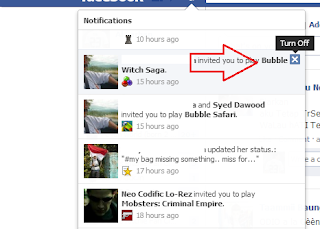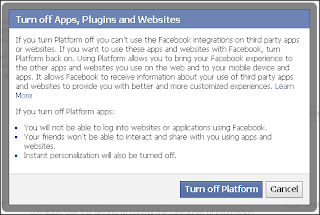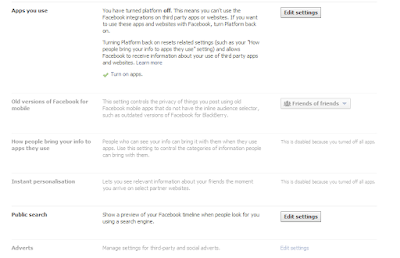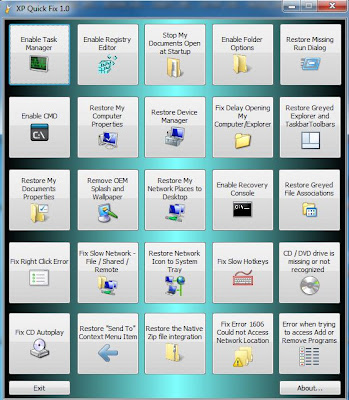One
of the most common web browser that we use today to surf the internet
is Mozilla Firefox. We can complete our task easier if it works more
faster. Earlier too, I have shown you a way to speed up Mozilla Firefox
in
Increase Speed in Mozilla Firefox article.
Increase Speed in Mozilla Firefox article.
In advance to this, now I am gonna show you to speed up Mozilla with a software called “Firefox Booster”.
Firefox Booster is
a software application designed to increase the browsing speed of
Mozilla Firefox. There are three different optimization modes, as
follows:
- Fast, for networks with a speed of 512 kbps and up,such as DSL, cable or a faster connection
- Medium, for networks with a speed below 512 kbps.
- Slow for modems or even slower connections.
Click here to Download Firefox Booster